win7,Win8.1,Win10
方法/步骤一:
1、首先确认Apple Mobile Device是否已经开启
2、当电脑中的Apple Mobile Device服务关闭的时候,你的iPhone是连接不上iTunes的。首先,关闭iTunes,【我的电脑】右键点击选择【管理】
,然后选择【服务和应用程序】,再点击【服务】,在右侧栏中找到【Apple Mobile Device】和【Bonjour】,右键选择【启动】按钮。
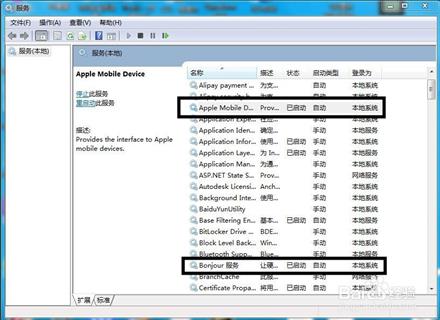
如果不行,试下面的
方法/步骤二:
1、将iPhone用USB数据线连接电脑。
2、然后,右键点击【我的电脑】,选择【管理】-【计算机管理】,在左侧栏中选择【系统工具】-【设备管理器】,然后在右侧栏中,选择【通
用串行总线控制器】-【Apple Mobile Device USB Driver】,然后右键点击,选择【卸载】。
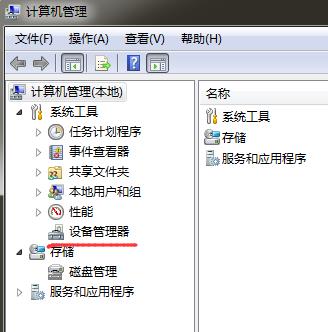
3、之后,拔出USB数据线,重新插入一次。系统会自动检测新硬件设备并安装驱动。再次连接上iTunes,你就会发现自己的iPhone被识别出来了。
4、如果成功了,那恭喜啦。
【通用串行总线控制器】里没有【Apple Mobile Device USB Driver】,那再往下看吧。
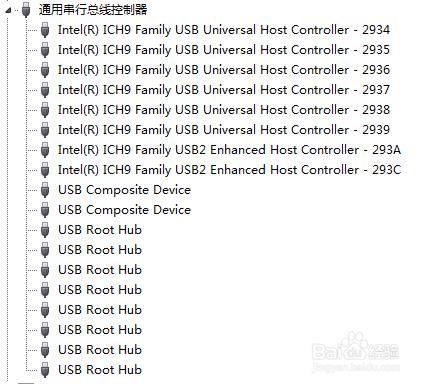
方法/步骤三:
1、计算机(或我的电脑)——属性——设备管理器,在里面找到便携设备:APPLE IPHONE
2、右键选择更新驱动——自定义更新:C:Program FilesCommon FilesAppleMobile Device SupportDrivers
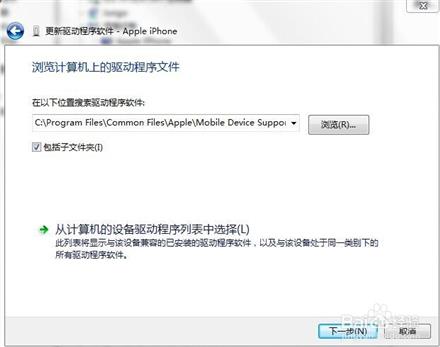
3、此时在“通用串行总线控制器”中出现了Apple Mobile Device USB Driver,这样itunes也可以识别iPhone了。



